Poq-Documentation
Shopify Integration
Prerequisites
Setting Up Private App And API Access
In order to start the integration, we need you to create a Shopify private app. By configuring it in the Shopify dashboard, you will be able to create API credentials and grant the appropriate permissions so that we can configure our integration code accordingly.
- Go to https://{yourstore}.myshopify.com/admin/apps/private . The link is also available at the bottom of the ‘Apps’ section in the Shopify Admin Panel.
- Click ‘Create a new private app’
- Choose a name and provide your e-mail. For example poq-integration
- In the “Admin API” section, ensure you provide “Read Access” for your Products, variants and collections and inventory
- In the “Storefront API”, tick “Allow this app to access your storefront data using the Storefront API”
- Save your changes and take note of the Storefront API Acess Token, and also the API key associated with the newly created app
Please provide us with the API key and the Storefront API Acess Token, as we need these to configure our product feed generator and Shopify web checkout modules.
Native My Account Integration
- You must be using a Shopify Plus enabled store.
- Multipass login for your store must be enabled.
Once you have enabled Multipass following the instructions available on the Shopify documentation, please send us the secret generated in the Shopify console, so that we can configure it to generate appropriate tokens.
⚠️Important : as the secret can be used to decrypt authentication tokens for your customers, it MUST be exchanged securely with us. For example, you can include it in a text file, zip it with a password and e-mail it to us. The password should be then sent to us via another method (for example, SMS or instant messaging) so we can open it safely. Alternatively, a secure document sharing solution (Google Drive, Dropbox …) may be used.
Steps To Install Poq Page Template For Automatic Category Matching
In order to enable the Poq feed generator to extract the correct category information (matching what is displayed on the front page of the web store) you must create a custom page template and use it to expose the category information for the current theme. You can do this by
- Creating a new template in the current theme
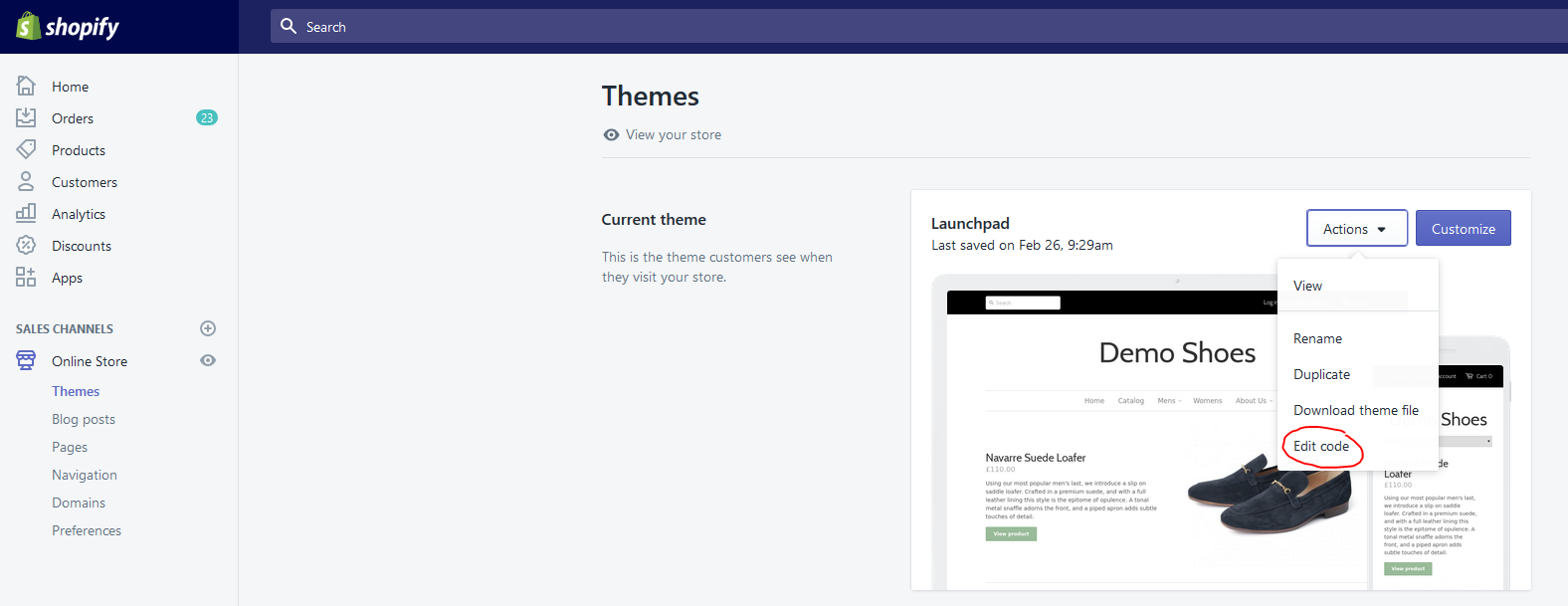
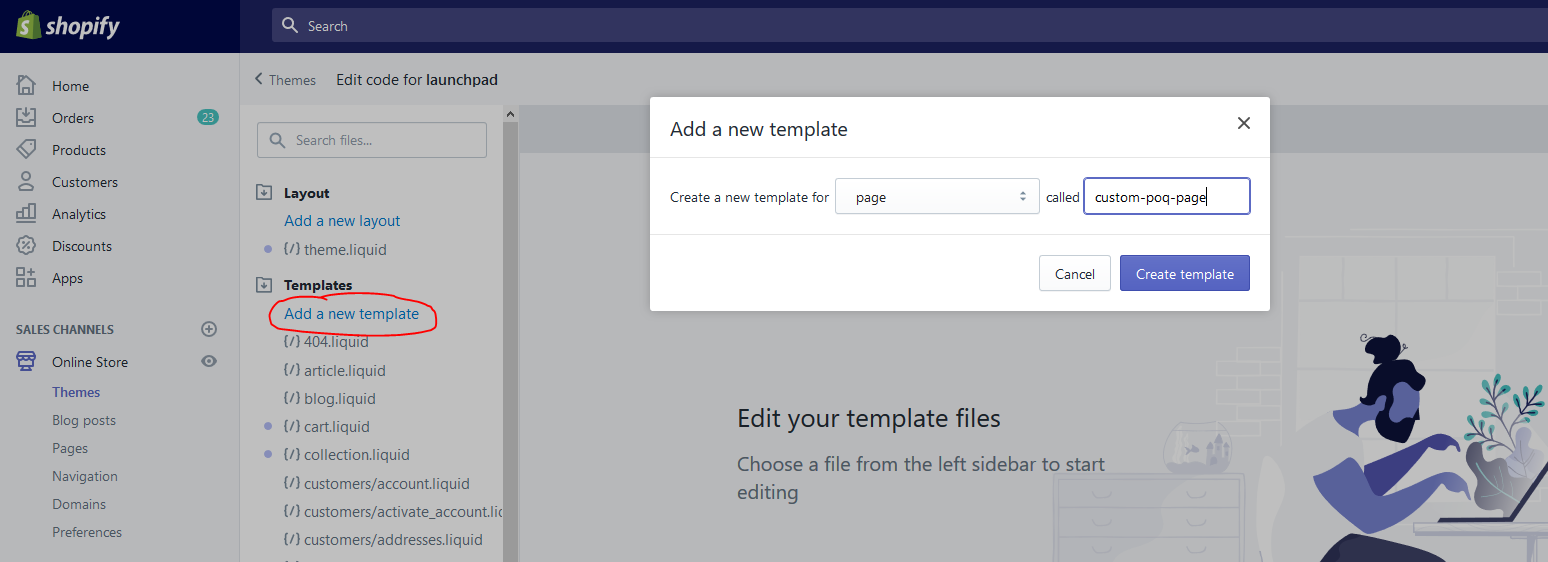
- Pasting our template code into it and saving.
⚠️Note This template code supports nested categories up to two levels deep. If further nesting is required, this code can be modified to do so, however there may be also additional work required at Poq for our feed processor to support such change. In this scenario, we instead recommend that you get in touch with your Poq Project Team to scope the required changes and confirm the associated effort.
{
"menuitems": [
]
}
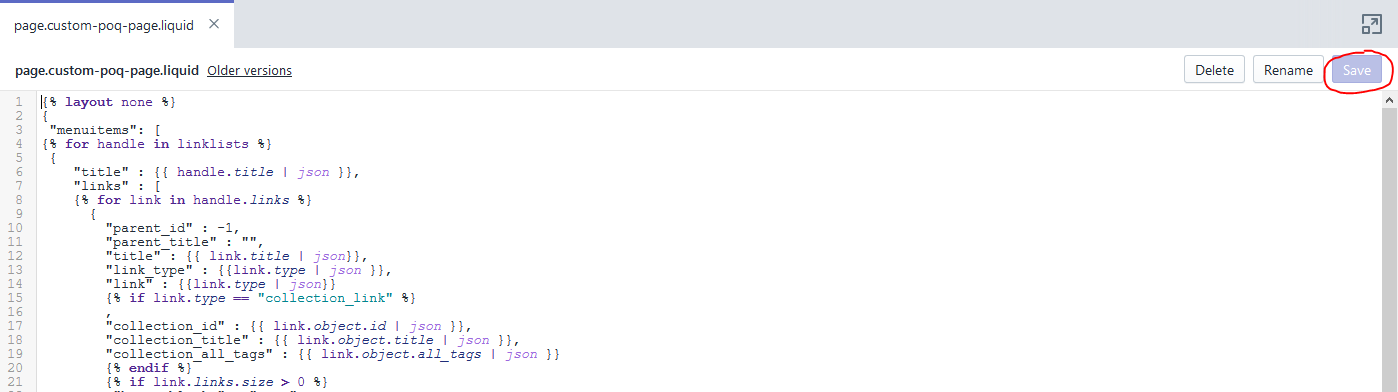
- Creating a page called
custom-poq-pageusing this template
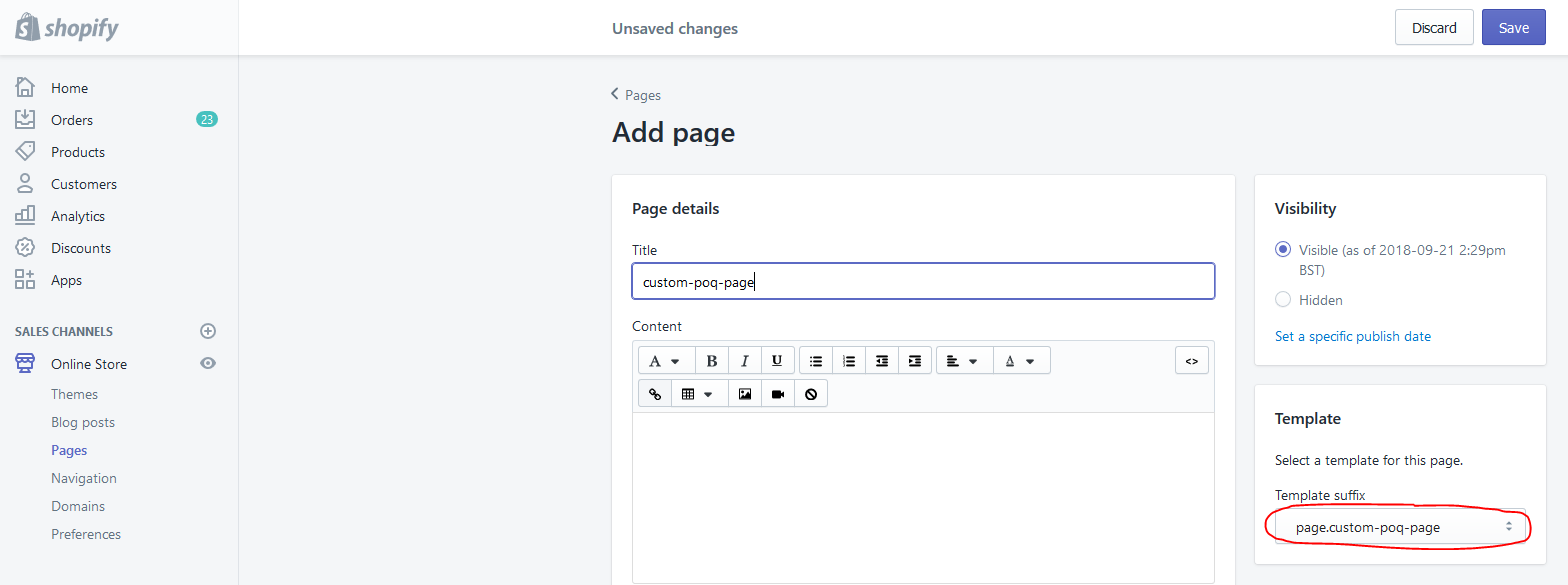
Once this is completed, you must give us the URL of the page (usually just {mystore}.myshopify.com/custom-poq-page) as well as the name of the top level menu whose structure you would like to be mirrored for the menu structure in the app.